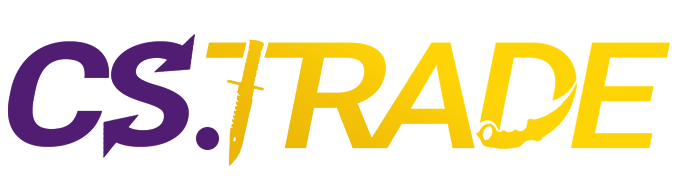Whether you’re diving into Counter-Strike as a seasoned player or just getting your feet wet in the game, customizing your cs2 crosshair is essential for personalizing your gaming experience. Adjusting your CS2 crosshair is a straightforward process, allowing you to tailor it to your liking. Below, we’ll walk you through the steps to modify your crosshair settings and provide a few recommended presets to help you get started.
Are you looking to buy new weapon skins, wiki.cs.trade has a lot of exciting offers.
How to Change Crosshair in CS2?
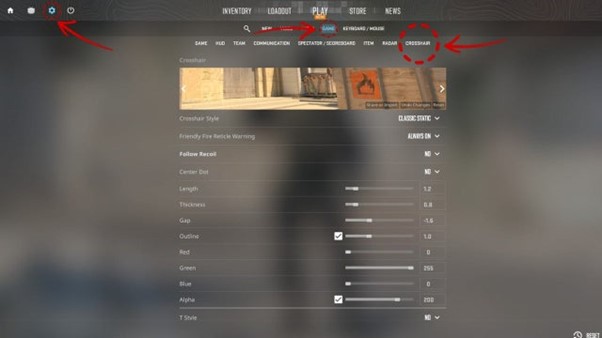
To adjust your crosshair in CS2, start by accessing the Settings menu. You can do this by clicking on the cog icon located in the top left corner of the screen.
Navigating to the Crosshair Section
Once in the Settings menu, locate and click on the ‘Game’ tab at the top of the screen. From the options presented, select ‘Crosshair’ to access the dedicated crosshair customization section.
Previewing Your Crosshair
Within the Crosshair section, you’ll immediately notice a preview of your current crosshair. Below the preview, you’ll find various customization options.
Exploring Customization Options
Scroll through the customization options to tailor your crosshair to your preferences. You can adjust aspects such as size, style, color, and thickness.
Previewing in Different Environments
One helpful feature is the ability to preview your crosshair in different environments. Scroll left and right through the available backdrops to see how your crosshair appears in various settings. This ensures that your crosshair remains visible and effective across different maps and lighting conditions.
Experimenting with Settings
Feel free to experiment with different settings until you find the crosshair configuration that feels most comfortable and intuitive for you.
Saving Your Changes
Once you’re satisfied with your crosshair settings, remember to save your changes before exiting the menu. This ensures that your preferred configuration is retained for future gaming sessions.
Enabling Crosshair Display
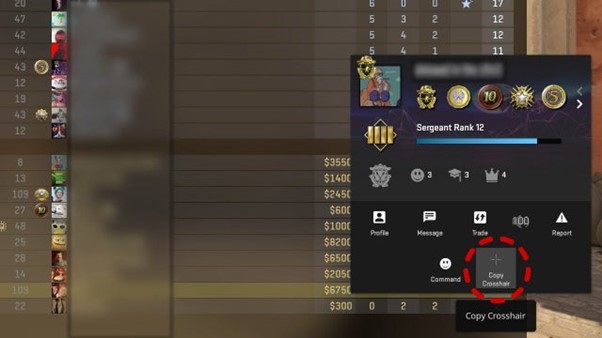
Before you can copy another player’s crosshair in CS2, ensure that the ‘Show Player Crosshairs’ option is enabled in the Crosshairs menu. This setting allows you to view the crosshair being used by players while spectating them.
Spectating and Copying
During a match, follow these steps to copy another player’s crosshair:
- Open the Scoreboard
Press the [TAB] key to bring up the scoreboard, which displays information about all players in the current match.
- Enable Cursor
Press [MOUSE2] to enable your cursor. This allows you to interact with the scoreboard and select specific players.
- Select the Player
Using your cursor, navigate to the player whose crosshair you wish to copy. This will bring up a profile preview of the selected player.
- Copy Crosshair
Within the player’s profile preview, locate and select the ‘Copy Crosshair’ option, typically found at the bottom of the screen.
- Confirmation
After selecting ‘Copy Crosshair,’ you’ll likely be prompted to confirm whether you wish to replace your current crosshair with the copied one. Select ‘YES’ to proceed with the replacement.
Finalizing the Copy
Once you’ve confirmed the copy action, your current crosshair will be replaced with the one you copied from the selected player. You can now use this new crosshair configuration in your gameplay.
Choosing the Best CS2 Crosshair Settings
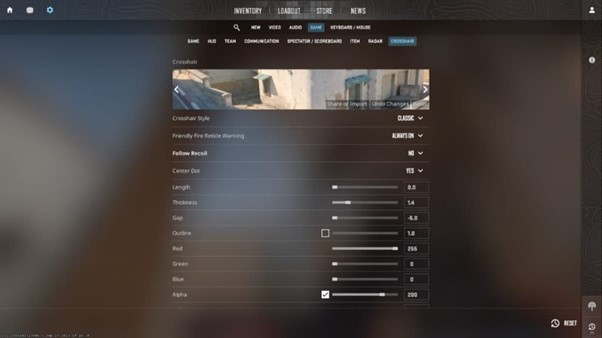
Selecting the optimal crosshair settings in CS2 can significantly enhance your gameplay experience. Here are some recommendations to consider:
Classic Static Crosshair
We suggest opting for the Classic Static crosshair option. Static crosshairs minimize distraction during gameplay, allowing you to maintain focus on your target.
Follow Recoil Crosshair Option
CS2 introduces the Follow Recoil crosshair option, a valuable tool for understanding weapon recoil behavior. Enabling this option causes your crosshair to move in tandem with recoil as you fire. While it doesn’t account for spray or inaccuracy during movement, it provides a clear visual representation of recoil patterns, aiding new players in adjusting their aim and building essential muscle memory.
Disabling the Center Dot
To improve visibility and clarity, consider disabling the center dot in your crosshair. This allows for a clearer view of the exact center of your crosshair, aiding in precise aiming.
Adjusting Crosshair Size
Customize your crosshair size to be as small as possible while remaining clearly visible. This ensures maximum visibility of surrounding game elements while maintaining a clear reference point for aiming.
Utilizing an Outline
Incorporate an outline into your crosshair design to enhance visual distinction. An outline helps the crosshair stand out against varying backgrounds, making it easier to track during intense gameplay moments.
Selecting Crosshair Color
Opt for a crosshair color with high contrast against the surrounding environment. Bright green is a popular choice for many players due to its visibility, but feel free to experiment and choose a color that suits your preferences and provides optimal visibility for your gameplay style.
Importing Crosshairs in CS2
Importing crosshair in CS2 is a straightforward process facilitated by the use of crosshair codes. Within the game’s interface, navigate to the crosshair settings menu where you’ll find the option labeled ‘Share or Import.’ This option is typically located at the bottom right corner of the preview image showcasing your current crosshair configuration.
If you’re looking to share your crosshair settings with others, simply select the ‘Share or Import’ option. From there, you’ll receive a crosshair code that represents your current settings. This code can be easily shared with other players, allowing them to replicate your preferred crosshair setup. To export the crosshair code to your clipboard for sharing, click on the ‘Copy your Code’ button.
On the other hand, if you’ve received a crosshair code from another player and wish to apply their settings to your game, you can do so by entering the code in the ‘Share or Import’ section. Once the code is entered, the game will automatically apply the corresponding crosshair settings, ensuring a seamless integration of the desired configuration.
For beginners seeking suitable crosshair configurations to enhance their gameplay experience, here are a couple of recommended CS2 crosshair codes:
 |
| CSGO-iRFzp-x4MaC-Wvv2R-QGU6y-K7FyB |
 |
| CSGO-4EWcQ-c7uHs-zCqUn-fFDzL-octOH |
Why Crosshairs are important?
A well-configured crosshair in CS2 serves as a crucial tool for enhancing precision and accuracy during gameplay. By providing a visual reference point for aiming, the crosshair assists players in aligning their shots with their intended targets. Here’s how a crosshair can help you in CS2:
Aiming Assistance
The crosshair acts as a guide, helping players aim their weapons with greater precision. It indicates the center point of the screen, allowing players to align their shots more accurately, especially during intense combat situations.
Weapon Control
In addition to aiming, the crosshair aids in controlling weapon recoil and spray patterns. By observing how the crosshair moves in response to firing weapons, players can adjust their aim to compensate for recoil, leading to more controlled and accurate shots.
Customization for Personal Preference
One of the key advantages of a crosshair in CS2 is its customization options, allowing players to tailor the crosshair to their personal preferences and gameplay style.
Size and Style
Players can adjust the size and style of the crosshair to suit their visual preferences and comfort level. Some may prefer a smaller, minimalist crosshair for precise aiming, while others may opt for a larger, more visible crosshair for better tracking during fast-paced combat.
Color and Contrast
Choosing the right color and contrast for the crosshair is essential for visibility against various backgrounds. Players can select colors that stand out against the game environment, ensuring that the crosshair remains clearly visible in all situations.
Feedback and Awareness
Beyond aiding in aiming and customization, the crosshair also provides valuable feedback and awareness to players during gameplay.
Environmental Awareness
The crosshair can help players maintain awareness of their surroundings by indicating where their weapon is pointing. This awareness is crucial for quickly reacting to enemy movements, navigating the map, and avoiding potential threats.
Hit Confirmation
During combat, the crosshair provides immediate feedback on whether shots are hitting their targets. This feedback allows players to adjust their aim in real-time, increasing their chances of securing kills and surviving engagements.
If you are looking to trade your skins for better ones, cs.trade is the best one out there. Do checkout it!
Conclusion
The crosshair in CS2 plays a crucial role in enhancing aiming precision, customization, and situational awareness for players. By providing a visual reference point, aiding in weapon control, and offering customization options, the crosshair contributes significantly to gameplay effectiveness and enjoyment. Whether it’s fine-tuning settings to personal preferences or leveraging its feedback during intense combat, mastering the crosshair is essential for success in CS2.