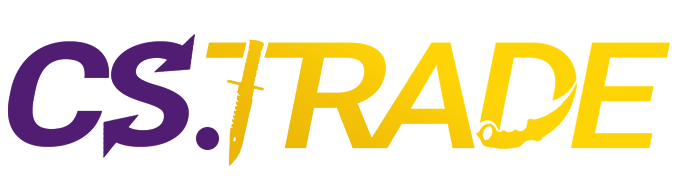In CS2, every frame counts. Achieving a smooth and responsive gameplay experience can significantly impact your performance in matches. Whether you’re aiming to eliminate opponents with pinpoint accuracy or maneuver swiftly across the map, maximizing your fps is essential. This guide will explore effective strategies and techniques to elevate your FPS in CS2.
Don’t forget, you can buy new CS2 skins at wiki.cs.trade.
Essential Tips for Optimal Performance in CS2
Are you eager to boost your FPS in CS2 and dominate the battlefield? Today, we’ll unveil the ultimate guide to optimizing your settings for maximum performance. Prepare to delve into the intricacies of CS2 settings, from shaders and textures to shadows and FSR. These aren’t your average tips – they’re the keys to unlocking your full potential in CS2. So, pay close attention and implement these strategies to elevate your gameplay to new heights.
Understanding the Impact of Anti-Aliasing

In the realm of CS2 optimization, anti-aliasing plays a pivotal role in balancing visual fidelity with performance. With the introduction of CMAA2, a new anti-aliasing option, it’s essential to discern its implications for FPS compared to the established FXAA.
FXAA vs. CMAA2: A Comparative Analysis
FXAA has been a staple in CS2’s graphical arsenal. Its primary function is to blur the image on your screen, offering a quick solution to jagged edges and pixelation.
Valve’s latest addition, CMAA2, shares the swift processing of FXAA but employs a smarter approach. While also blurring the screen, CMAA2 does so intelligently, preserving clarity and fine details.
The Performance Trade-Off: FPS Considerations
One of the most significant advantages of CMAA2 lies in its minimal impact on FPS. Unlike its predecessor, which can noticeably affect performance, enabling CMAA2 allows for smoother visuals without sacrificing frames. This makes it a compelling choice for players seeking a balance between image quality and FPS.
- MSAA
While CMAA2 presents itself as a viable option, it’s crucial to consider alternatives like MSAA. Unlike CMAA2, enabling MSAA can significantly impact FPS due to its more resource-intensive nature. Players aiming for a substantial boost in frame rate may find MSAA to be counterproductive in the competitive landscape of CS2.
In essence, the introduction of CMAA2 introduces a nuanced approach to anti-aliasing in CS2, providing players with an efficient means of enhancing visual fidelity while maintaining optimal performance.
Optimizing Graphical Settings for Maximum FPS
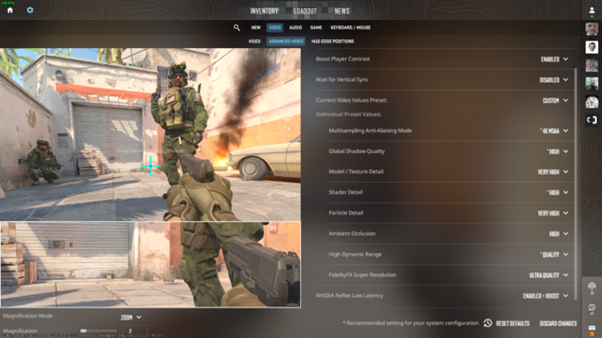
In the quest for peak performance in CS2, understanding the impact of graphical settings on FPS is paramount. Let’s dissect the settings that wield the most influence over frame rate and explore strategies to optimize them effectively.
High-Impact Settings
In CS2’s graphical configurations, three settings reign supreme in their ability to sway FPS:
- Shadow Quality
The fidelity of shadows in CS2 can significantly impact performance. Scaling down shadow quality, particularly to the “Low” setting, can yield a notable increase in FPS. By opting for low shadows instead of maximum settings, players can experience an uplift of 8-9% in FPS, a considerable boost in competitive scenarios.
- Texture Quality
The richness and detail of textures contribute to the immersive visual experience of CS2. However, cranking up texture quality beyond a certain threshold can exact a toll on FPS. Striking a balance between visual fidelity and performance is crucial. Setting textures above “Medium” can incur an FPS loss of around 5%, making it imperative for players to assess their hardware capabilities and adjust settings accordingly.
- Ambient Occlusion
Ambient occlusion, while enhancing the depth and realism of scenes, can be a resource-intensive feature. Enabling ambient occlusion can consume up to 6% of total FPS in CS2. Players seeking optimal performance may consider toggling this setting off or adjusting it to a lower intensity level to mitigate the impact on frame rate.
Strategic Optimization for Enhanced Performance
By strategically manipulating these high-impact settings, players can unlock substantial gains in FPS without compromising visual quality excessively. Prioritizing performance-centric adjustments, such as lowering shadow quality and texture settings, can collectively yield a significant boost in frame rate.
Managing Minor Impact Settings for Marginal FPS Gains
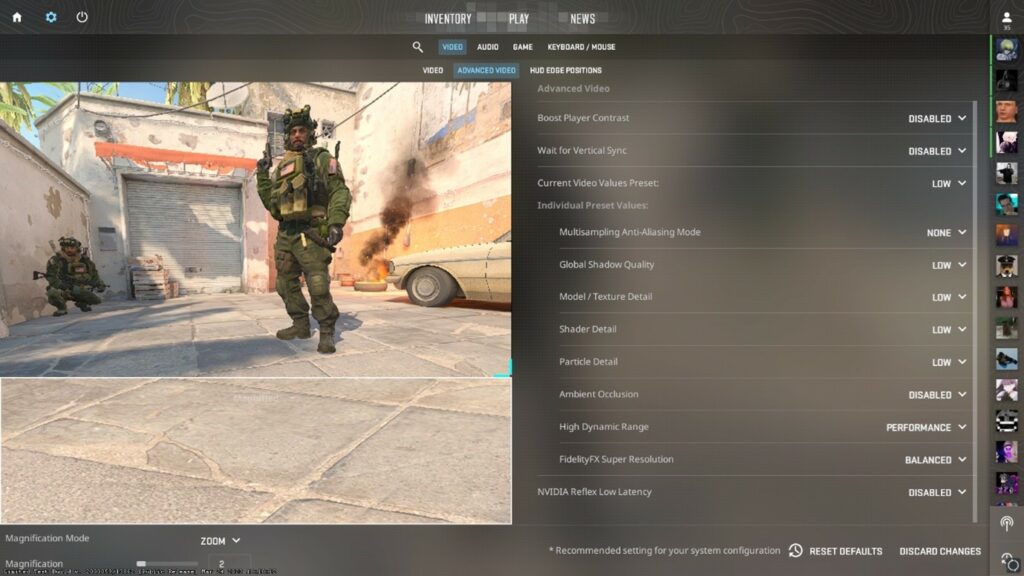
In the realm of CS2 optimization, not all graphical settings wield equal influence over performance. Let’s delve into the settings that, while having a relatively minor impact on FPS, still merit consideration for fine-tuning.
Minimal Impact Settings
While these settings may not significantly affect CS2’s overall performance, it’s essential to understand their nuances:
- Shaders
Shaders contribute to the visual aesthetics of CS2, enhancing lighting and rendering effects. However, adjusting shader settings typically incurs only a modest loss in FPS, approximately 1-2%. Unless absolutely necessary for squeezing out every last drop of performance, it’s advisable to leave shader settings untouched to preserve visual fidelity.
- Particles
Particle effects add depth and dynamism to gameplay visuals, encompassing elements like smoke, explosions, and environmental effects. While tweaking particle settings may yield a marginal increase in FPS, the trade-off in visual quality may not justify the sacrifice. Players should exercise discretion when adjusting particle settings, prioritizing gameplay experience over minor performance gains.
- High Dynamic Range
HDR enhances the contrast and range of luminosity in CS2’s visuals, lending scenes a heightened sense of realism. However, enabling HDR may lead to a slight reduction in FPS, typically within the range of 1-2%. Unless players are striving for optimal performance in highly demanding scenarios, HDR settings can generally remain unchanged to maintain visual fidelity.
AMD FidelityFX: Enhancing FPS with Smart Image Upscaling

In the ever-evolving landscape of CS2 video settings, AMD FidelityFX emerges as a game-changer, particularly for players seeking to optimize performance on older PCs. But what exactly is AMD FidelityFX, and how does it work its magic to boost FPS without compromising image quality?
Understanding AMD FidelityFX
AMD FidelityFX harnesses cutting-edge software technology to implement smart image upscaling within CS2. Here’s a simplified breakdown of how it operates: rather than rendering each frame at native resolution, the game renders frames at a lower resolution. Subsequently, AMD’s proprietary software processes these frames to enhance their visual fidelity, effectively re-rendering each frame to achieve a higher resolution output.
Benefits for CS2 Players
Enabling AMD FidelityFX in CS2 presents a compelling proposition for players seeking to strike a balance between performance and visual quality. By leveraging this feature, players can experience a notable increase in FPS without significant sacrifices in image quality. In essence, it’s akin to lowering your screen resolution to boost performance, albeit with a more sophisticated and nuanced approach.
Optimizing Performance with AMD FidelityFX
For players grappling with hardware limitations or aiming to squeeze out every last drop of performance from their systems, AMD FidelityFX offers a viable solution. By toggling this setting, players can enjoy smoother gameplay and improved responsiveness without compromising the visual integrity of CS2.
Considerations Regarding NVIDIA Reflex Low Latency
While AMD FidelityFX proves to be a boon for performance optimization, it’s essential to address the current status of NVIDIA Reflex Low Latency. Reports indicate that NVIDIA Reflex Low Latency may not be functioning as intended, leading to performance issues and lags for some players. Until Valve resolves these issues, it’s advisable to disable NVIDIA Reflex Low Latency to avoid potential disruptions to gameplay experience.
Additional Tips for Maximizing FPS in CS2
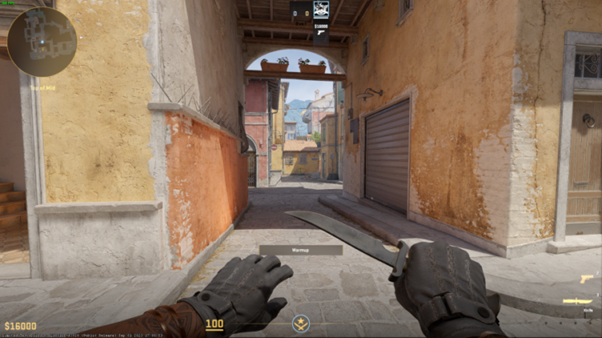
While optimizing CS2 for peak performance shares similarities with its predecessor, Counter-Strike: Global Offensive, there are specific strategies tailored to enhance FPS in the sequel. Here are some additional tips and tricks to squeeze out every last frame per second:
1. Lower Graphics Settings to Minimum
Embrace minimalism by dialing down CS2’s graphics settings to the bare minimum. Sacrificing visual flair for smoother gameplay can yield significant FPS gains, particularly on less powerful hardware.
2. Adjust In-Game Resolution
Fine-tune your in-game resolution to strike a balance between visual fidelity and performance. Lowering the resolution can provide a noticeable boost in FPS without drastically compromising the gaming experience.
3. Close All Side Applications
Streamline your gaming environment by closing all unnecessary side applications running in the background. Every additional application consumes system resources, potentially impacting CS2’s performance.
4. Utilize Console Commands
Explore the depths of CS2’s console commands to unlock hidden optimizations and performance tweaks. From adjusting rendering settings to fine-tuning network configurations, console commands offer a plethora of customization options to tailor CS2 to your hardware specifications.
5. Hardware Upgrades as a Last Resort
If all else fails and you find yourself still unable to achieve a comfortable gaming experience, consider investing in hardware upgrades. Upgrading critical components like your CPU, GPU, or RAM can provide a substantial boost in performance, ensuring smooth gameplay in CS2 and future titles.
6. Universal Optimization Tips
Leveraging optimization techniques that transcend specific games, such as keeping drivers up to date, managing system resources efficiently, and maintaining adequate system cooling, can contribute to overall performance improvements in CS2 and other demanding titles.
If you don’t know already, you can trade your CS2 skins for newer ones at cs.trade. Do check them out!
Conclusion
To enhance FPS in CS 2, start by applying strategies that proved effective in CS:GO. Capitalize on the two new video settings: CMAA2 anti-aliasing, offering slightly faster performance than MSAA, and AMD’s FidelityFX Super Resolution, which strikes a balance between picture quality and frames per second, ensuring an optimized gaming experience.